透過 PlayStation 5 在 Twitch 實況
您和 PlayStation 5 已經準備好在 Twitch 創作內容了。DualSense 無線控制器上的「創建」按鈕,讓您可以輕鬆從主機開始實況。以下指南介紹透過 PS5 在 Twitch 開台時,應如何設定 Twitch 帳號及調整 Twitch 設定。
雖然很多實況主一開始會選擇透過筆記型電腦或電腦實況,不過好消息是,對大部分的遊戲玩家來說,您的客廳裡就有實況所需的各種設備。如果您有 PlayStation 5 主機,您只要完成幾個簡單的步驟,就能在 Twitch 上開台*。
- 透過行動裝置或電腦建立 Twitch 帳號 。建議您在 iOS 或 Android 手機上下載 Twitch,以透過 Twitch App 中的實況管理工具,隨時隨地輕鬆調整實況設定。
- 自訂您的頻道,展現個人特色,讓觀眾發現您的頁面時能好好認識您!您可以在行動裝置上修改自己的大頭貼及自我介紹,或透過網頁瀏覽器自訂各項額外設定。我們在創作者營隊針對 個人品牌 建立了完整的頁面,為您介紹頻道頁面上所有可以自訂的地方,讓您展現個人特質及個人品牌。

- 開始實況前,建議您從網頁瀏覽器登入 Twitch 帳號,以建立 管理與安全 設定,確保不斷茁壯的社群能獲得正面的體驗。 AutoMod 可以在聊天室中偵測標示為不適當的訊息,並在您或是 Mod 審核並核准之前先加以封鎖,因此非常適合作為管理的第一道防線。您也可以更新設定加入自訂詞語清單,讓 AutoMod 自動在頻道上過濾這些詞彙。

透過 PlayStation 5 主機實況:
- First, you’ll need to link your Twitch account to PlayStation Network by following the directions on your screen and scanning the QR code, or inputting the code provided to twitch.tv/activate . If you already linked your PlayStation Network and Twitch accounts on PS4, you’ll be able to migrate that to PS5 during this process. Keep in mind that two-factor authentication is required to stream from your PS5, even if you migrate your linked PlayStation Network & Twitch accounts.

- 在玩遊戲時,按下控制器的「創建」按鈕,並在「創建」選項中選擇「播送」>「Twitch」。您也可以從自訂的「控制中心」選擇「播送」。玩家也可以使用 DualSense 無線控制器的麥克風來收錄實況語音。

- 命名實況標題、新增 PlayStation 5 HD 攝影機 (若有)、自訂浮層視窗位置及其他設定。您也可以從「系統」選單中的「擷取與播送」區段選擇影片畫質。
Pog Tip: You will automatically be placed in the game category for the game you’re playing. For maximum searchability and follower engagement, we recommend using the Twitch iOS or Android app so you can select a custom go-live notification and add in additional tags.
- 按下「開台」就可以開始實況了!
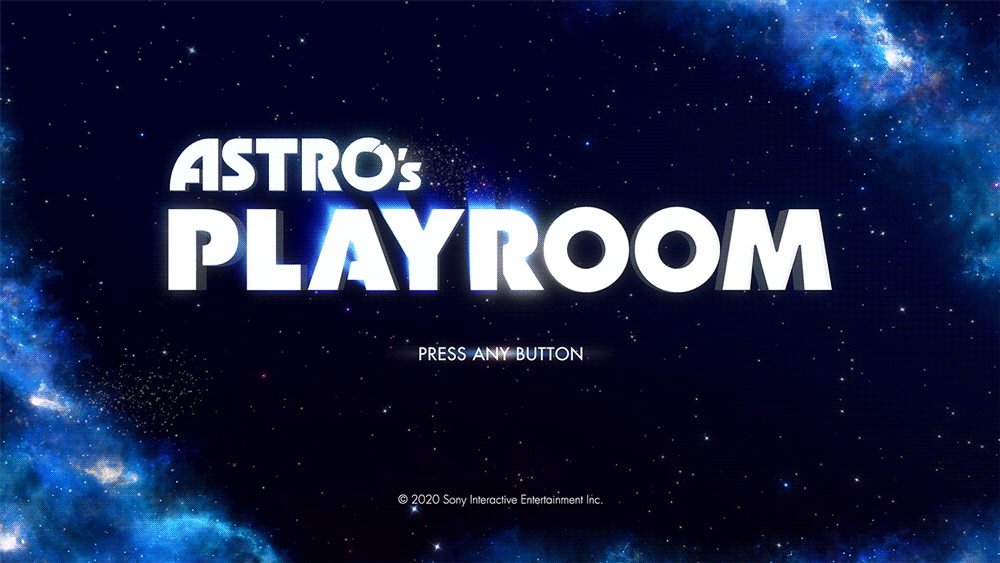
- 如欲停止實況,請按下控制器上的「創建」按鈕,從「創建」選項中選擇「播送」後再選擇「結束播送」即可。您也可以從「控制中心」或「播送」卡片按下「PlayStation」按鈕來結束實況,或是從「創建」選項中選取「暫停播送」暫停一下。
讓您的實況台更有個人特色
To increase the quality of your streams, we recommend upgrading your audio and visuals. The quality of your audio is critical in helping you connect with viewers. If you’re interested in inviting viewers to see your reactions while playing, you’ll need to purchase the PlayStation 5 HD Camera.
To add more engaging elements to your stream, there are options outside of streaming console games via a Streaming PC or Capture Card. Lightstream offers cloud-based streaming studios that enable you to add overlays, alerts, scenes, and other media to your PlayStation stream without needing a streaming computer or capture card. Set up your project in a web browser, and your customizations will be added to your stream automatically every time you go live. You can even use your mobile device as a remote control to change scenes from the comfort of your couch! Check out the Lightstream videos and websites to explore their plans and product details.
Lightstream Tip: To use the integration, a simple tweak to your PlayStation’s network settings and a Lightstream plan is required. All plans include a 7-day free trial and start at $8/month. Learn more about Lightstream .
This guide is just the beginning of your Twitch journey and we’re so glad to see you on your way! Your path as a content creator is unique, whether you’re streaming on Twitch as a hobby or wanting to make it a full time gig. There is no pressure to plan the perfect stream.
For more tips on how to improve your stream make sure you check out more articles on the Creator Camp!
*需要網路連線才能透過 Twitch 觀賞及實況。