在 PlayStation 5 上进行 Twitch 直播
您和您的 PlayStation 5 已经准备好在 Twitch 上创建内容。借助 DualSense 无线控制器上的“创建键”,即可在您的主机上轻松开始直播。以下指南将向您展示如何设置 Twitch 账户,以及如何调整某些设置以通过 PS5 在 Twitch 上进行直播。
尽管许多主播都选择使用笔记本电脑或台式机来开始直播,但好消息是:对于大多数游戏玩家而言,您已经拥有在客厅中开始直播所需的一切。如果您已经拥有一台 PlayStation 5 主机,那么只需几个简单的步骤*就可以在 Twitch 上开始直播。
- 使用移动设备或电脑创建 一个 Twitch 账户 。我们建议您在 iOS 或 Android 系统的手机上下载 Twitch。借助 Twitch 移动应用程序中的直播管理器,您可以轻松地即时调整直播设置。
- 自定义您的频道,这样当观众发现您的页面时,就能认识并了解您!您可以在移动设备上修改个人资料照片和简介,并且能够使用网络浏览器自定义更多设置。我们在 个人品牌 中创建了完整的“创作者营地”页面,以显示可让您在频道页面中进行自定义的所有地方,借此来凸显您和您的品牌。

- 在开始直播之前,建议您使用浏览器登录 Twitch 账户,并更改 管理和安全 设置,以确保用户在访问您成长中的社区时,能得到积极正面的体验。您可以将 AutoMod 这款优秀的工具作为您的第一道管理防线,它会检测聊天中被标记为不恰当的信息,并阻止它们显示,直到您或管理员审核并批准为止。您也可以更新设置,在频道的自动过滤列表内添加自定义的单词或短语。

在 PlayStation 5 设备上直播:
- First, you’ll need to link your Twitch account to PlayStation Network by following the directions on your screen and scanning the QR code, or inputting the code provided to twitch.tv/activate . If you already linked your PlayStation Network and Twitch accounts on PS4, you’ll be able to migrate that to PS5 during this process. Keep in mind that two-factor authentication is required to stream from your PS5, even if you migrate your linked PlayStation Network & Twitch accounts.

- 在游玩游戏时,请按控制器上的“创建键”,在“创建”菜单中选择“直播”,然后选择 “Twitch”。您也可以在自定义的控制中心内选择“直播”选项。玩家也可以使用 DualSense 控制器的麦克风播放直播音频。

- 给您的直播添加标题,并添加 PlayStation 5 HD 摄像头(如有),以及自定义悬浮窗位置等。您还可以从“系统”菜单的“捕捉和直播”部分中选择视频质量。
Pog Tip: You will automatically be placed in the game category for the game you’re playing. For maximum searchability and follower engagement, we recommend using the Twitch iOS or Android app so you can select a custom go-live notification and add in additional tags.
- 点击“开始直播”,您就可以开播了!
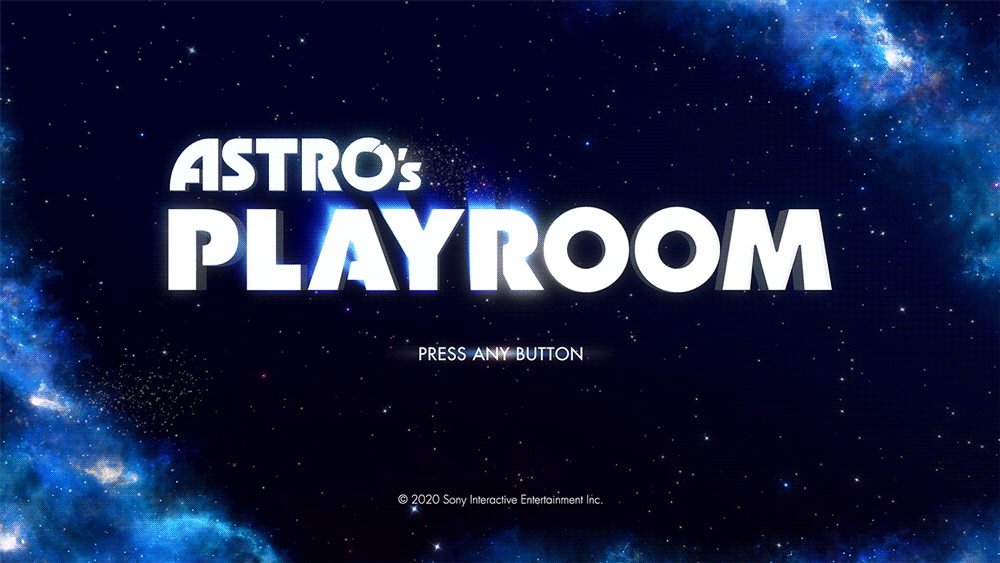
- 要停止直播,请按控制器上的“创建键”,从“创建”菜单中选择“直播”,然后选择停止直播。您也可以按下 PlayStation 键,然后从控制中心或“直播”选项卡中停止直播。或者,您也可以在“创建”选项中选择“暂停直播”,然后休息一下。
个性化您的直播
To increase the quality of your streams, we recommend upgrading your audio and visuals. The quality of your audio is critical in helping you connect with viewers. If you’re interested in inviting viewers to see your reactions while playing, you’ll need to purchase the PlayStation 5 HD Camera.
To add more engaging elements to your stream, there are options outside of streaming console games via a Streaming PC or Capture Card. Lightstream offers cloud-based streaming studios that enable you to add overlays, alerts, scenes, and other media to your PlayStation stream without needing a streaming computer or capture card. Set up your project in a web browser, and your customizations will be added to your stream automatically every time you go live. You can even use your mobile device as a remote control to change scenes from the comfort of your couch! Check out the Lightstream videos and websites to explore their plans and product details.
Lightstream Tip: To use the integration, a simple tweak to your PlayStation’s network settings and a Lightstream plan is required. All plans include a 7-day free trial and start at $8/month. Learn more about Lightstream .
This guide is just the beginning of your Twitch journey and we’re so glad to see you on your way! Your path as a content creator is unique, whether you’re streaming on Twitch as a hobby or wanting to make it a full time gig. There is no pressure to plan the perfect stream.
For more tips on how to improve your stream make sure you check out more articles on the Creator Camp!
*需要连接互联网以通过 Twitch 观看或创建直播。