Chapter Select
การสตรีมจาก PlayStation 5 ของคุณบน Twitch
คุณและ PlayStation 5 พร้อมที่จะเริ่มสร้างเนื้อหาบน Twitch แล้ว ต้องขอบคุณปุ่ม Create บนคอนโทรลเลอร์ไร้สาย DualSense ของคุณ ที่ทำให้เริ่มสตรีมจากคอนโซลได้อย่างสะดวกสบาย คำแนะนำต่อไปนี้จะแสดงวิธีตั้งค่าบัญชี Twitch และวิธีปรับการตั้งค่าบางอย่างใน Twitch เพื่อถ่ายทอดสดจาก PS5 ไปที่ Twitch
ในขณะที่สตรีมเมอร์หลายคนเลือกที่จะเริ่มสตรีมด้วยแล็ปท็อปหรือคอมพิวเตอร์ แต่ข่าวดีก็คือ สำหรับเกมเมอร์ส่วนใหญ่แล้ว ก็มีอุปกรณ์ที่จำเป็นสำหรับการเริ่มสตรีมในห้องนั่งเล่นของตัวเองอยู่แล้ว แค่มีคอนโซล PlayStation 5 ก็ถ่ายทอดสดบน Twitch ได้ด้วยวิธีง่ายๆ ไม่กี่ขั้นตอน*
- สร้าง บัญชี Twitch จากอุปกรณ์มือถือหรือคอมพิวเตอร์ เราขอแนะนำให้ดาวน์โหลด Twitch บนโทรศัพท์ iOS หรือ Android เพื่อให้ปรับการตั้งค่าสตรีมของคุณได้ทันที ซึ่งทำได้ง่ายด้วยตัวจัดการสตรีมที่อยู่ในแอป Twitch ของคุณ
- ปรับแต่งช่องของคุณให้มีเอกลักษณ์ประจำตัวเพื่อให้ผู้ชมรู้ว่าคุณเป็นใครเมื่อค้นพบเพจของคุณ! คุณสามารถแก้ไขรูปโปรไฟล์และประวัติของตัวเองบนมือถือ หรือปรับแต่งการตั้งค่าเพิ่มเติมได้อีกมากมายผ่านเว็บเบราว์เซอร์ เราได้เตรียมหน้าครีเอเตอร์แคมป์ทั้งหมดไว้ให้ใน การสร้างแบรนด์ของตนเอง เพื่อแสดงสถานที่ทั้งหมดที่คุณสามารถปรับแต่งหน้าช่องให้สะท้อนถึงตัวตนและแบรนด์ของคุณ

- ก่อนจะเริ่มการสตรีม ขอแนะนำให้คุณล็อกอินเข้าบัญชี Twitch ของตนเองจากเว็บเบราว์เซอร์ จะได้สามารถตั้งค่า ความปลอดภัยและการจัดการ เพื่อให้แน่ใจว่าชุมชนที่กำลังเติบโตของคุณจะได้รับประสบการณ์ที่เป็นไปในทางบวก ม็อดอัตโนมัติ เป็นเครื่องมือดีๆ ที่ทำหน้าที่เป็นปราการด่านแรกให้คุณในการดำเนินรายการ เพราะม็อดอัตโนมัติจะตรวจจับข้อความในแชทที่ถูกตั้งค่าเอาไว้ว่าไม่เหมาะสม และบล็อกไม่ให้ข้อความนั้นปรากฏจนกว่าคุณหรือผู้ดำเนินรายการจะตรวจสอบและอนุมัติ นอกจากนี้ คุณยังสามารถอัปเดตการตั้งค่าเพื่อเพิ่มรายการคำหรือวลีที่ต้องการเพื่อให้ช่องดักจับโดยอัตโนมัติได้ด้วย

การสตรีมจากคอนโซล PlayStation 5:
- First, you’ll need to link your Twitch account to PlayStation Network by following the directions on your screen and scanning the QR code, or inputting the code provided to twitch.tv/activate . If you already linked your PlayStation Network and Twitch accounts on PS4, you’ll be able to migrate that to PS5 during this process. Keep in mind that two-factor authentication is required to stream from your PS5, even if you migrate your linked PlayStation Network & Twitch accounts.

- ในขณะที่เล่นเกม ให้กดปุ่ม Create บนคอนโทรลเลอร์ของคุณจากนั้นเลือกถ่ายทอดสดจากตัวเลือก Create และเลือก Twitch นอกจากนี้ คุณเลือกถ่ายทอดสดจากศูนย์ควบคุมที่กำหนดเองได้ได้ด้วย ผู้เล่นสามารถใช้ไมค์ของคอนโทรลเลอร์ DualSense เพื่อถ่ายทอดเสียงได้เช่นกัน

- ตั้งชื่อสตรีมของคุณ เพิ่มในกล้อง PlayStation 5 HD หากมี ปรับแต่งตำแหน่งโอเวอร์เลย์ของคุณ และอื่นๆ นอกจากนี้ คุณยังสามารถเลือกตัวเลือกคุณภาพวิดีโอของตัวเองได้จากส่วนการจับภาพและการถ่ายทอดสดของเมนูระบบ
Pog Tip: You will automatically be placed in the game category for the game you’re playing. For maximum searchability and follower engagement, we recommend using the Twitch iOS or Android app so you can select a custom go-live notification and add in additional tags.
- คลิกถ่ายทอดสด เท่านี้คุณก็กำลังสตรีมแล้ว!
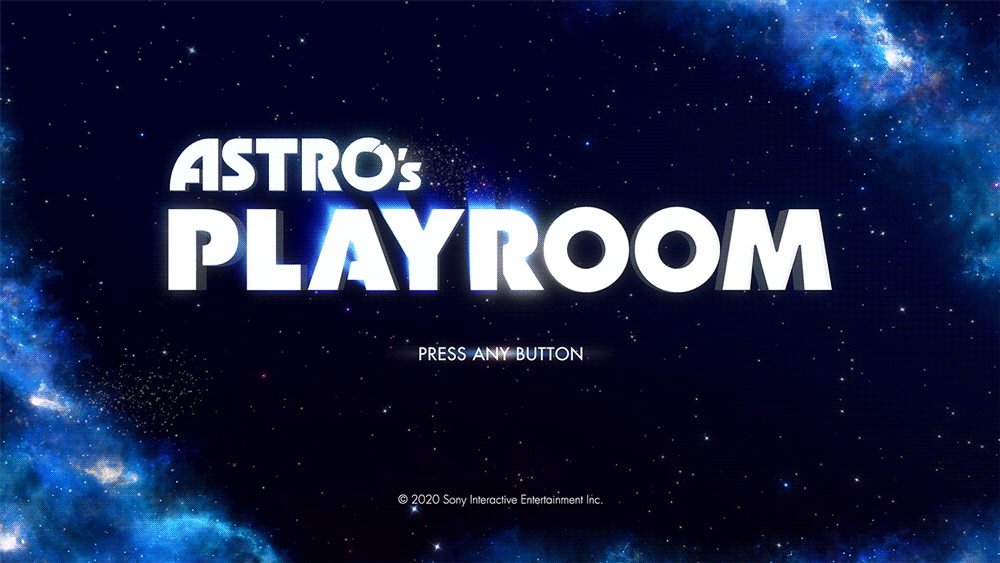
- หากต้องการหยุดการสตรีม กดปุ่ม Create บนคอนโทรลเลอร์ของคุณ เลือกถ่ายทอดสดจากตัวเลือก Create และจากนั้นให้เลือกหยุดการสตรีม นอกจากนี้ คุณยังสามารถกดปุ่ม PlayStation เพื่อหยุดการสตรีมผ่านศูนย์ควบคุมหรือการ์ดถ่ายทอดสดได้ด้วย ไม่เช่นนั้น คุณสามารถเลือกหยุดถ่ายทอดสดได้ชั่วคราวผ่านตัวเลือก Create เพื่อพักสักครู่
ปรับแต่งสตรีมของคุณให้เป็นตัวคุณ
To increase the quality of your streams, we recommend upgrading your audio and visuals. The quality of your audio is critical in helping you connect with viewers. If you’re interested in inviting viewers to see your reactions while playing, you’ll need to purchase the PlayStation 5 HD Camera.
To add more engaging elements to your stream, there are options outside of streaming console games via a Streaming PC or Capture Card. Lightstream offers cloud-based streaming studios that enable you to add overlays, alerts, scenes, and other media to your PlayStation stream without needing a streaming computer or capture card. Set up your project in a web browser, and your customizations will be added to your stream automatically every time you go live. You can even use your mobile device as a remote control to change scenes from the comfort of your couch! Check out the Lightstream videos and websites to explore their plans and product details.
Lightstream Tip: To use the integration, a simple tweak to your PlayStation’s network settings and a Lightstream plan is required. All plans include a 7-day free trial and start at $8/month. Learn more about Lightstream .
This guide is just the beginning of your Twitch journey and we’re so glad to see you on your way! Your path as a content creator is unique, whether you’re streaming on Twitch as a hobby or wanting to make it a full time gig. There is no pressure to plan the perfect stream.
For more tips on how to improve your stream make sure you check out more articles on the Creator Camp!
*ต้องมีการเชื่อมต่อกับอินเทอร์เน็ตจึงจะรับชมและสตรีมผ่าน Twitch ได้