Chapter Select
Fare streaming su Twitch dalla tua Xbox Series X o S:
Crea un account Twitch da un dispositivo mobile o da un computer. Consigliamo di scaricare Twitch sul tuo dispositivo iOS o Android per regolare le impostazioni in modo semplice e veloce grazie al gestore streaming dell’app Twitch.
Personalizza il tuo canale per far capire chi sei agli spettatori che scoprono la tua pagina! Puoi modificare la foto del tuo profilo e la tua biografia sui dispositivi mobili, o personalizzare diverse impostazioni aggiuntive da browser Web. Nella Scuola di streaming abbiamo dedicato un’intera pagina al Marchio personale , per mostrarti tutto ciò che puoi personalizzare nella pagina del tuo canale, per riflettere te e il tuo marchio.
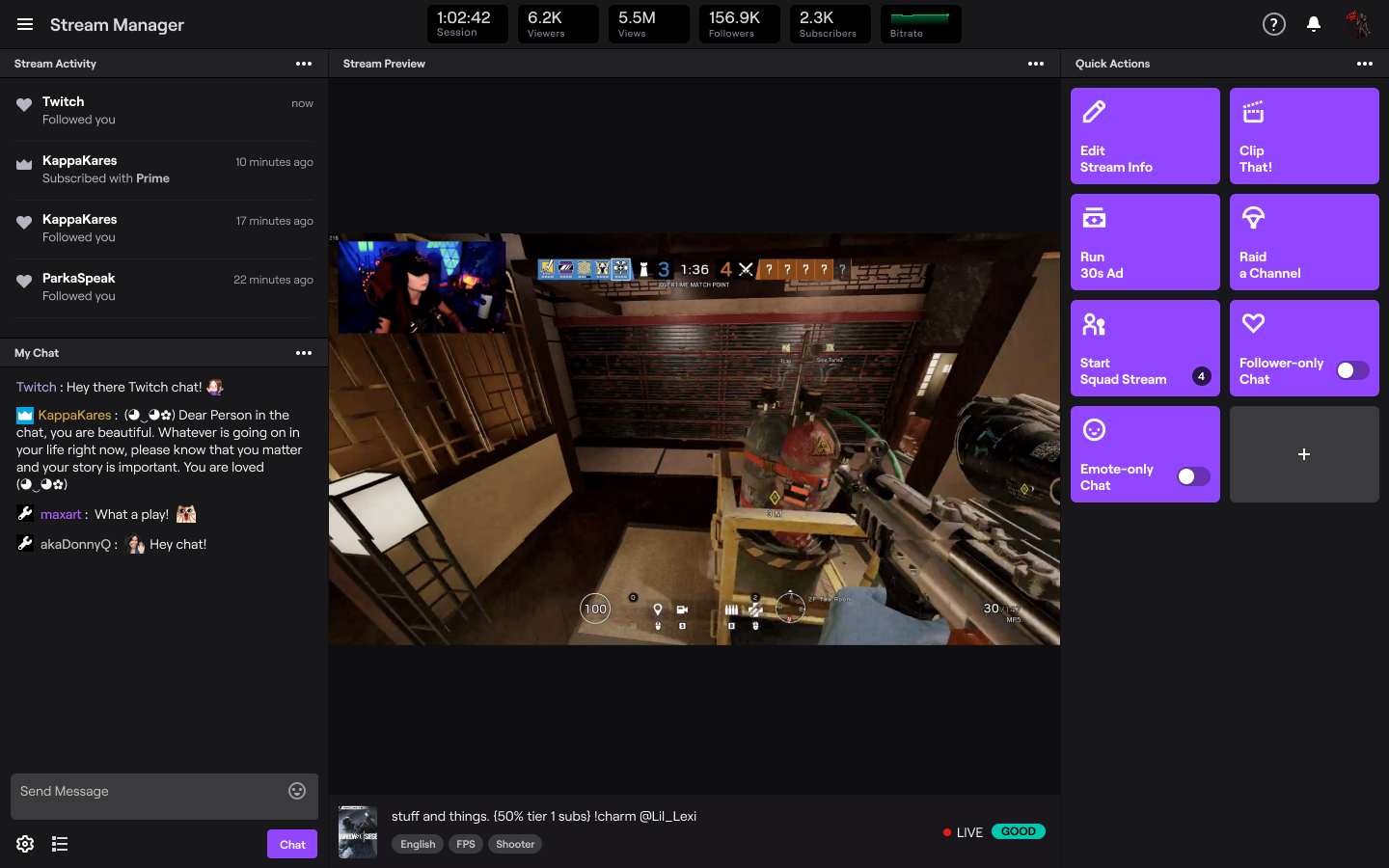
- Prima di iniziare con gli streaming, ti consigliamo di accedere al tuo account dal browser Web per gestire le tue impostazioni di Moderazione e sicurezza e assicurarti di garantire un’esperienza positiva alla tua community. AutoMod è un ottimo strumento da usare come prima linea di difesa per la moderazione, poiché è in grado di rilevare i messaggi nella chat contrassegnati come inappropriati, impedendone la comparsa fino all’eventuale approvazione da parte tua o di un moderatore. Puoi anche aggiornare le impostazioni per includere un elenco personalizzato di parole o espressioni da filtrare automaticamente dal tuo canale.
Streaming from the Xbox Series X or S:
Pog Tip: For maximum searchability and follower engagement, we recommend using the Twitch iOS or Android app so you can select a custom go-live notification and add in additional tags.
Press “Select Broadcasting” and you’re now live! Please note that only gameplay is broadcast while live. If a game is not in focus while broadcasting, such as if you return to the Dashboard, the Store, or check your messages, a “pause loop” will be shown to the viewers.
To stop streaming, press the Xbox button on your controller, navigate to the Capture & Share tab, and then select “Stop Broadcasting”.
Personalize Your Console Stream
To increase the quality of your Xbox streams, we recommend upgrading your audio and visuals. The quality of your audio is critical in helping you connect with viewers. If you’re interested in adding a webcam to your stream, you’ll need to purchase a compatible camera.
To add more engaging elements to your stream, there are options outside of streaming console games via a Streaming PC or Capture Card.
To use either Lightstream or Streamlabs Console, a paid subscription is required.
By following the steps outlined above, you can set up and stream from your Xbox Series X/S on Twitch in no time. Please note that the recent updates regarding native Xbox streaming options for Xbox Series X/S are current.
This guide is just the beginning of your Twitch journey and we’re so glad to see you on your way! Your path as a content creator is unique, whether you’re streaming on Twitch as a hobby or wanting to make it a full time gig. There is no pressure to plan the perfect stream.
For more tips on how to improve your stream make sure you check out more articles on the Creator Camp!
*È richiesta una connessione Internet per guardare e riprodurre contenuti in streaming via Twitch.