Chapter Select
Cómo emitir desde la Xbox Series X o S en Twitch
Crea una cuenta de Twitch desde un dispositivo móvil o una computadora. Te recomendamos descargar Twitch en tu teléfono iOS o Android para ajustar la configuración del stream sobre la marcha, lo cual es fácil de hacer con el Administrador de stream en la app de Twitch.
¡Personaliza tu canal para que los espectadores sepan quién eres al descubrir tu página! Puedes modificar tu foto de perfil y biografía en dispositivos móviles o personalizar una variedad de configuraciones adicionales a través de un navegador web. Creamos una página completa en la Escuela de creadores sobre la marca personal para mostrarte todas las secciones que puedes personalizar en tu página de canal para reflejarte a ti y a tu marca.
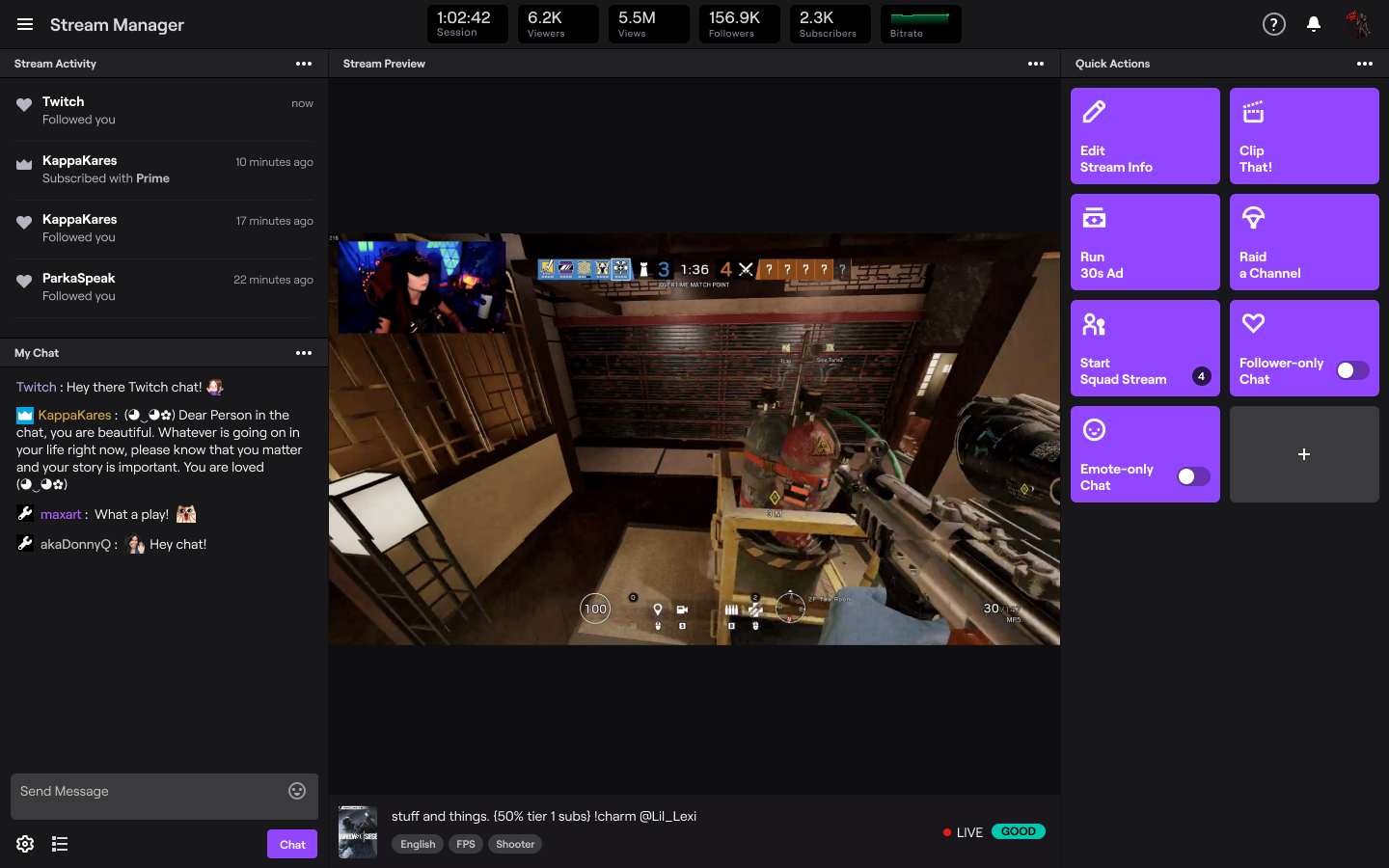
- Antes de que empieces a emitir, te recomendamos iniciar sesión en tu cuenta desde un navegador web para que puedas establecer la configuración de Moderación y seguridad y así garantices que la experiencia de tu creciente comunidad sea positiva. AutoMod es una herramienta excelente que sirve como tu primera línea de defensa para la moderación porque detectará los mensajes en el chat que se marcaron como inapropiados y los bloqueará para que no aparezcan hasta que tú o un moderador los revisen y aprueben. También puedes actualizar tu configuración para incluir una lista personalizada de palabras o frases y filtrarlas automáticamente desde tu canal.
Streaming from the Xbox Series X or S:
Pog Tip: For maximum searchability and follower engagement, we recommend using the Twitch iOS or Android app so you can select a custom go-live notification and add in additional tags.
Press “Select Broadcasting” and you’re now live! Please note that only gameplay is broadcast while live. If a game is not in focus while broadcasting, such as if you return to the Dashboard, the Store, or check your messages, a “pause loop” will be shown to the viewers.
To stop streaming, press the Xbox button on your controller, navigate to the Capture & Share tab, and then select “Stop Broadcasting”.
Personalize Your Console Stream
To increase the quality of your Xbox streams, we recommend upgrading your audio and visuals. The quality of your audio is critical in helping you connect with viewers. If you’re interested in adding a webcam to your stream, you’ll need to purchase a compatible camera.
To add more engaging elements to your stream, there are options outside of streaming console games via a Streaming PC or Capture Card.
To use either Lightstream or Streamlabs Console, a paid subscription is required.
By following the steps outlined above, you can set up and stream from your Xbox Series X/S on Twitch in no time. Please note that the recent updates regarding native Xbox streaming options for Xbox Series X/S are current.
This guide is just the beginning of your Twitch journey and we’re so glad to see you on your way! Your path as a content creator is unique, whether you’re streaming on Twitch as a hobby or wanting to make it a full time gig. There is no pressure to plan the perfect stream.
For more tips on how to improve your stream make sure you check out more articles on the Creator Camp!
*Se necesita una conexión a Internet para ver y emitir a través de Twitch.