Chapter Select
Streaming fra din PlayStation 5 på Twitch
Du og din PlayStation 5 er klar til at skabe indhold på Twitch. Takket være oprettelsesknappen på din trådløse DualSense-controller er det nemt at starte en stream fra din konsol. Guiden nedenfor viser dig, hvordan du opretter en Twitch-konto og tilpasser nogle af dine Twitch-indstillinger for at starte stream på Twitch fra din PS5.
Selvom mange streamere vælger at starte med at streame med en bærbar eller en stationær computer, så er den gode nyhed, at de fleste spillere allerede har alt, hvad de skal bruge for at streame, i deres egen stue. Hvis du har en PlayStation 5-konsol, kan du starte din stream på Twitch via blot et par enkle trin*.
- Opret en Twitch-konto fra en mobilenhed eller computer. Vi anbefaler, at du downloader Twitch på din iOS eller Android-telefon for at tilpasse dine stream-indstillinger uden videre, hvilket er nemt nok med din stream-administrator i Twitch-appen.
- Tilpas din kanal, så seere ved, hvem du er, når de opdager din side! Du kan modificere dit profilfoto og din profiltekst på mobilen eller tilpasse en række yderligere indstillinger via en webbrowser. Vi har lavet en hel Skaberskole-side om Personlig branding for at vise dig alle de steder, du kan tilpasse din kanalside, så den afspejler dig og dit brand.

- Før du starter med at streame, anbefaler vi, at du logger ind på din Twitch-konto fra en webbrowser, så du kan oprette indstillinger for Moderation og sikkerhed og sikre, at oplevelsen for dit voksende fællesskab er positiv. Auto-moderation er et fantastisk forsvarsredskab, fordi det kan opdage beskeder i chat, som er blevet markeret som upassende, og blokere dem, så de ikke forekommer, før du har gennemset og godkendt dem. Du kan også opdatere dine indstillinger, så de indeholder en tilpasset liste af ord eller vendinger, som automatisk skal filtreres fra på din kanal.

Streaming fra PlayStation 5-konsol:
- First, you’ll need to link your Twitch account to PlayStation Network by following the directions on your screen and scanning the QR code, or inputting the code provided to twitch.tv/activate . If you already linked your PlayStation Network and Twitch accounts on PS4, you’ll be able to migrate that to PS5 during this process. Keep in mind that two-factor authentication is required to stream from your PS5, even if you migrate your linked PlayStation Network & Twitch accounts.

- Når du spiller et spil, skal du trykke på Opret-knappen på din controller, og dernæst vælge Udsendelse fra Opret-mulighederne, og vælge Twitch. Du kan også vælge Udsendelse fra dit tilpassede kontrolcenter. Spillere kan også bruge DualSense-controllermikrofonen til udsendelseslyd.

- Giv din stream en titel, tilføj dit PlayStation 5 HD-kamera, om muligt, tilpas din overlejringsposition, og meget mere. Du kan også vælge dine videokvalitetsindstillinger fra Optagelse og Udsendelser-sektionen i systemmenuen.
Pog Tip: You will automatically be placed in the game category for the game you’re playing. For maximum searchability and follower engagement, we recommend using the Twitch iOS or Android app so you can select a custom go-live notification and add in additional tags.
- Klik Start stream, og så streamer du!
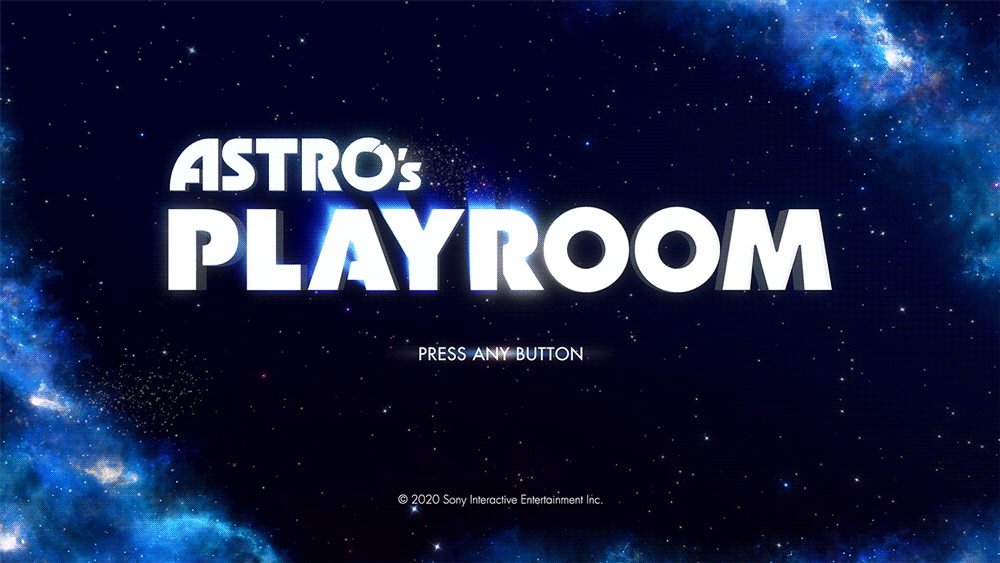
- For at stoppe streaming, skal du trykke på Opret-knappen på din controller, vælge Udsendelse i Opret-indstillingerne, og dernæst vælge Stop udsendelse. Du kan også trykke på PlayStation-knappen for at stoppe udsendelse via kontrolcenteret eller Udsendelse-kortet. Du kan også vælge Sæt udsendelse på pause via Opret-indstillingerne for at tage en pause.
Gør din stream personlig
To increase the quality of your streams, we recommend upgrading your audio and visuals. The quality of your audio is critical in helping you connect with viewers. If you’re interested in inviting viewers to see your reactions while playing, you’ll need to purchase the PlayStation 5 HD Camera.
To add more engaging elements to your stream, there are options outside of streaming console games via a Streaming PC or Capture Card. Lightstream offers cloud-based streaming studios that enable you to add overlays, alerts, scenes, and other media to your PlayStation stream without needing a streaming computer or capture card. Set up your project in a web browser, and your customizations will be added to your stream automatically every time you go live. You can even use your mobile device as a remote control to change scenes from the comfort of your couch! Check out the Lightstream videos and websites to explore their plans and product details.
Lightstream Tip: To use the integration, a simple tweak to your PlayStation’s network settings and a Lightstream plan is required. All plans include a 7-day free trial and start at $8/month. Learn more about Lightstream .
This guide is just the beginning of your Twitch journey and we’re so glad to see you on your way! Your path as a content creator is unique, whether you’re streaming on Twitch as a hobby or wanting to make it a full time gig. There is no pressure to plan the perfect stream.
For more tips on how to improve your stream make sure you check out more articles on the Creator Camp!
Internetforbindelse kræves for at se og streame Twitch.